How do I retry Windows Update error?
 |
| How do I retry Windows Update error? |
1. Understanding the common reasons for Windows Update errors 2. Step-by-step guide to troubleshoot Windows Update issues 3. Exploring the importance of restarting your computer 4. Utilizing Windows Update Troubleshooter to fix the error 5. Additional tips and tricks to prevent future Windows Update errors.
1. Understanding the common reasons for Windows Update errors
1. Understanding the common reasons for Windows Update errors Windows Update is an essential tool that allows your operating system to stay up to date with the latest security patches, bug fixes, and feature improvements. However, sometimes things don't go as smoothly as we hope, and errors can occur during the updating process. These errors can be frustrating, often leaving users wondering how to resolve them and continue with the update. In this section, we will explore some common reasons behind Windows Update errors and shed light on why they might be happening. One possible reason for Windows Update errors is a poor or unstable internet connection. When updating your Windows operating system, a stable internet connection is crucial. Any interruptions or drops in connectivity during the update process can lead to errors. This can happen due to various factors, such as a weak Wi-Fi signal, a faulty network cable, or temporary internet outages. Therefore, it is important to ensure that your internet connection is stable before attempting to update your system. Another common reason behind Windows Update errors is a conflict with installed third-party software. Sometimes, certain programs or applications running on your computer can interfere with the update process, causing errors to occur. These conflicting programs might include antivirus software, firewalls, or even system optimization tools. To identify if this is indeed the cause, you can try disabling these programs temporarily before running Windows Update again. If the update completes successfully after disabling them, it indicates a conflict, and you may need to update or replace the conflicting software. Furthermore, insufficient system resources can also lead to update errors. Windows Update requires a certain amount of free disk space and memory to function effectively. If your computer's storage is running low or the available RAM is not sufficient, it can hinder the update process. It is recommended to regularly clean up unnecessary files and uninstall unused programs to free up disk space. Additionally, consider adding more RAM if your system is consistently running low on memory. In some cases, Windows Update errors may be caused by corrupted system files. Over time, files necessary for proper system functionality can become corrupted due to various reasons, including malware infections, hardware issues, or software conflicts. When these corrupted files are encountered during the update, errors can occur. To address this, you can utilize the built-in Windows System File Checker tool, which scans and repairs corrupted system files. Running this tool can potentially resolve any underlying issues and allow the update to proceed smoothly. Lastly, compatibility issues with hardware or software configurations can also lead to Windows Update errors. Certain updates may require specific system requirements, and if those requirements are not met, errors might occur. Additionally, outdated drivers or incompatible software versions can also cause conflicts during the updating process. To mitigate these issues, it is crucial to keep your system up to date with the latest drivers and software patches. Regularly checking for updates from the manufacturers' websites can ensure that your system remains compatible with the latest Windows updates. Understanding these common reasons for Windows Update errors can help you diagnose the root cause and resolve them more effectively. By ensuring stable internet connectivity, managing conflicting software, maintaining sufficient system resources, repairing corrupted files, and staying compatible with hardware and software requirements, you can minimize the occurrence of update errors and keep your operating system running smoothly.
2. Step-by-step guide to troubleshoot Windows Update issues
2. Step-by-step guide to troubleshoot Windows Update issues Windows Update is a crucial component of the Windows operating system as it ensures your computer stays up to date with the latest security patches, bug fixes, and feature enhancements. However, sometimes errors can occur during the update process, preventing you from installing these important updates. If you're facing issues with Windows Update, here is a step-by-step guide to troubleshoot and resolve the problem. Step 1: Check your network connection Ensure that your computer is connected to the internet and that your network connection is stable. Try visiting a website or opening an application that requires internet connectivity to confirm it's not a network-related issue. If you're connected via Wi-Fi, try connecting through an ethernet cable, or vice versa, to rule out any potential connectivity problems. Step 2: Restart your computer Sometimes a simple restart can help resolve update-related issues. Restarting your computer allows it to refresh its settings and clear any temporary glitches that may be causing the problem. Save any open files or documents and click on the Start menu, then select the power icon and choose Restart. Step 3: Run Windows Update troubleshooter Windows provides a built-in troubleshooter specifically designed to identify and fix common Windows Update problems. To run the troubleshooter, follow these steps: 1. Press the Windows key + I to open the Settings app. 2. Click on Update & Security. 3. Select Troubleshoot from the left-hand side menu. 4. Under Get up and running, click on Windows Update. 5. Click on Run the troubleshooter and follow the on-screen instructions. Step 4: Reset Windows Update components If the troubleshooter doesn't fix the issue, you can try resetting the Windows Update components manually. This process involves stopping the Windows Update service, deleting temporary update files, and restarting the service. Here's how to do it: 1. Press the Windows key + X and select Command Prompt (Admin) or PowerShell (Admin) from the menu. 2. Type the following commands, pressing Enter after each one: - net stop wuauserv - net stop cryptSvc - net stop bits - net stop msiserver 3. Open File Explorer and navigate to the following folder: C:\Windows\SoftwareDistribution. 4. Delete all the contents inside the SoftwareDistribution folder, but not the folder itself. 5. Go back to the command prompt or PowerShell window and type the following commands, pressing Enter after each one: - net start wuauserv - net start cryptSvc - net start bits - net start msiserver Step 5: Check available disk space Insufficient disk space can also hinder the Windows Update process. Ensure you have enough free space on your system drive for the updates to be downloaded and installed. To check your disk space, do the following: 1. Press the Windows key + I to open the Settings app. 2. Click on System. 3. Select Storage from the left-hand side menu. 4. Under the Local storage section, check the available space on your system drive. Step 6: Temporarily disable antivirus and firewall Sometimes, third-party antivirus or firewall software can interfere with the Windows Update process. Temporarily disabling these security programs can help troubleshoot the issue. Refer to the documentation provided by your antivirus or firewall software for instructions on how to disable them temporarily. If none
3. Exploring the importance of restarting your computer
3. Exploring the Importance of Restarting Your Computer In the digital world we live in today, computers have become an integral part of our daily lives. Whether it's for work, entertainment, or staying connected with loved ones, we rely on our computers for a wide range of activities. But what happens when you encounter a Windows Update error that just won't budge? Well, one of the first steps you should consider is restarting your computer. In this section, we will delve into the importance of restarting your computer and how it can help resolve Windows Update errors. 1. Resolving Software Glitches: At times, your computer may experience software glitches or conflicts that prevent Windows Update from functioning correctly. These glitches can occur due to various reasons, such as outdated drivers, conflicting applications, or corrupted system files. Restarting your computer can help resolve these software conflicts by resetting the operating system and clearing any temporary data or processes that may be causing the issue. By doing so, you provide a fresh start, allowing the computer to reestablish its proper functioning and potentially overcome the Windows Update error. 2. Refreshing System Resources: Computers, like any electronic device, have limited system resources, such as memory and processing power. Over time, with multiple applications running simultaneously or extended periods of computer usage, these resources can become strained, affecting the overall performance and functionality of your system. Restarting your computer gives it a chance to refresh these system resources, freeing up any allocated memory or processing power that may have been tied up by various applications or processes. This renewal of resources can help improve the system's ability to execute necessary tasks, including carrying out Windows Updates successfully. 3. Applying Pending Updates: Sometimes, Windows Updates require a restart to be applied fully. After all, certain changes and improvements made by the updates may necessitate altering critical system files or registry entries, which cannot be done while the operating system is running. By restarting your computer, you allow it to proceed with the application of pending updates, ensuring that all necessary changes and fixes are implemented correctly. Neglecting to restart your computer when prompted to do so may lead to system instability or even leave your computer vulnerable to security risks, as it continues to operate without the latest updates installed. 4. System Cleanup: Another reason why restarting your computer is essential when troubleshooting Windows Update errors is the opportunity it provides for system cleanup. Over time, various temporary files, caches, and other data accumulates on your computer, slowing it down and potentially interfering with its proper functioning. Restarting your computer helps initiate automated system cleanup processes, clearing out unnecessary files and optimizing the operating system. This cleanup can resolve any underlying issues that may be causing the Windows Update error and enhance the overall performance of your computer. In conclusion, restarting your computer plays a vital role in resolving Windows Update errors effectively. By restarting, you give your computer a fresh start and allow it to address any software glitches, refresh system resources, apply pending updates, and initiate system cleanup. These actions collectively contribute to resolving the Windows Update error and improving the overall performance and stability of your computer. So, the next time you face a Windows Update error, don't forget to consider the power of a simple restart!
4. Utilizing Windows Update Troubleshooter to fix the error
4. Utilizing Windows Update Troubleshooter to fix the error If you encounter a Windows Update error, don't worry! Thankfully, Microsoft has provided a handy tool called the Windows Update Troubleshooter to help you diagnose and resolve common update-related issues. This built-in tool can be an effective solution in dealing with update errors and getting your system back on track. In this section, we will walk you through the steps of using the Windows Update Troubleshooter to fix any Windows Update errors you may be facing. 1. Launching the Windows Update Troubleshooter To begin, first, ensure that you are logged in to your computer using an administrator account. Next, press the Windows key on your keyboard or click on the Windows logo in the bottom-left corner of your screen to open the Start menu. From here, navigate to the Settings app by clicking on the gear-shaped icon. 2. Accessing the Troubleshoot settings Once the Settings app is open, click on the "Update & Security" option. On the left side of the window, you will see various categories. Select "Troubleshoot" from the list to access the troubleshooting options available for your system. 3. Running the Windows Update Troubleshooter Under the Troubleshoot settings, locate the "Get up and running" section. Here, you'll find the Windows Update Troubleshooter. Click on it to start the troubleshooter. 4. Initiating the troubleshooting process After clicking on the Windows Update troubleshooter, a new window will appear with information on how this tool can help you. Click on the "Next" button to proceed. 5. Detecting and fixing issues The Windows Update Troubleshooter will now scan your system for any issues related to Windows Update. This process may take a few minutes. Once the scan is complete, the troubleshooter will display a list of identified problems. 6. Applying the recommended fixes Carefully review the list of identified problems provided by the troubleshooter. It will suggest various actions you can take to fix the issues. You can choose to apply all the recommended fixes at once or selectively apply them one by one. 7. Verifying the fixes After applying the fixes, it is essential to restart your computer to implement the changes. Once your system reboots, go back to the Windows Update settings and attempt to run the update process again. This time, check if the error you encountered earlier has been resolved. 8. Seeking additional help if needed If the Windows Update Troubleshooter doesn't resolve the error or if it is unable to identify any issues, you may need to explore additional troubleshooting methods or seek help from Microsoft support forums or their professional support team. Utilizing the Windows Update Troubleshooter is a valuable method to resolve common update errors quickly. By following the steps outlined above, you can identify and fix any issues that may be preventing Windows Update from functioning correctly. Remember to keep your system and its drivers up to date at all times to ensure your computer is functioning optimally and securely. In the next section, we will explore other potential solutions to fix Windows Update errors, giving you a comprehensive set of options to troubleshoot and resolve any issues that may arise during the update process.
5. Additional tips and tricks to prevent future Windows Update errors
5. Additional tips and tricks to prevent future Windows Update errors While retrying Windows Update errors can be a quick solution to resolve issues, it is always better to proactively take measures to prevent them from happening in the first place. Here are some additional tips and tricks that can help you avoid future Windows Update errors: 1. Ensure a stable internet connection: A stable and reliable internet connection is vital for successful Windows Updates. Unstable or intermittent network connections can interrupt the update process, leading to errors. Make sure your device is connected to a stable and high-speed network before initiating any updates. 2. Keep your device's drivers up to date: Outdated or incompatible device drivers can cause conflicts and hinder the Windows Update process. To prevent this, regularly update your device drivers to their latest versions. This can be done by visiting the manufacturer's website or using a dedicated driver update tool. 3. Clean up your device: Over time, your device can accumulate unnecessary files and data that can interfere with the update process. Perform regular disk cleanup to remove temporary files, unnecessary system files, and obsolete programs. This will help create more free space on your device and reduce the chances of encountering update errors. 4. Disable unnecessary software and services: Sometimes, certain third-party software or services can interfere with Windows Updates. Temporarily disabling or uninstalling unnecessary programs can help avoid conflicts during the update process. Additionally, closing any running applications before initiating updates can also prevent potential errors. 5. Run Windows Update troubleshooter: Windows operating systems provide a built-in troubleshooter specifically designed to identify and resolve common update-related issues. Running the Windows Update troubleshooter can help diagnose and automatically fix any underlying problems that might be causing errors during the update process. 6. Enable automatic updates: Enabling automatic updates can streamline the entire Windows Update process. When automatic updates are enabled, your device will regularly check for new updates and install them automatically. This ensures that your system remains up to date and minimizes the chance of encountering errors during manual update attempts. 7. Create system restore points: Before initiating any significant system changes or updates, it is always advisable to create a restore point. This creates a snapshot of your system's current state, enabling you to revert back to it if any errors or issues occur after an update. Creating regular restore points gives you an additional layer of protection. 8. Stay up to date with Windows news: Staying informed about the latest news and updates from Microsoft can help you anticipate and avoid potential issues. Keep an eye on relevant blogs, forums, or official Microsoft announcements regarding Windows Updates. This can help you proactively address any known issues or bugs that could arise during the update process. By following these additional tips and tricks, you can minimize the chances of encountering Windows Update errors in the future. Remember to maintain a stable internet connection, update device drivers regularly, clean up your device, disable unnecessary software, run the Windows Update troubleshooter, enable automatic updates, create system restore points, and stay informed about the latest updates. With these proactive measures in place, you can enjoy a smoother and error-free Windows Update experience.
In conclusion, dealing with Windows Update errors can be frustrating, but don't worry, there are simple solutions available to help you overcome these issues. By following the steps we discussed, such as restarting your computer, checking your internet connection, and using the Windows Update Troubleshooter, you can effectively resolve most update errors and get your system back on track. Remember, staying patient and persistent is key when dealing with technology-related challenges. So, the next time you encounter a Windows Update error, you can confidently give it another shot and get your updates successfully installed.


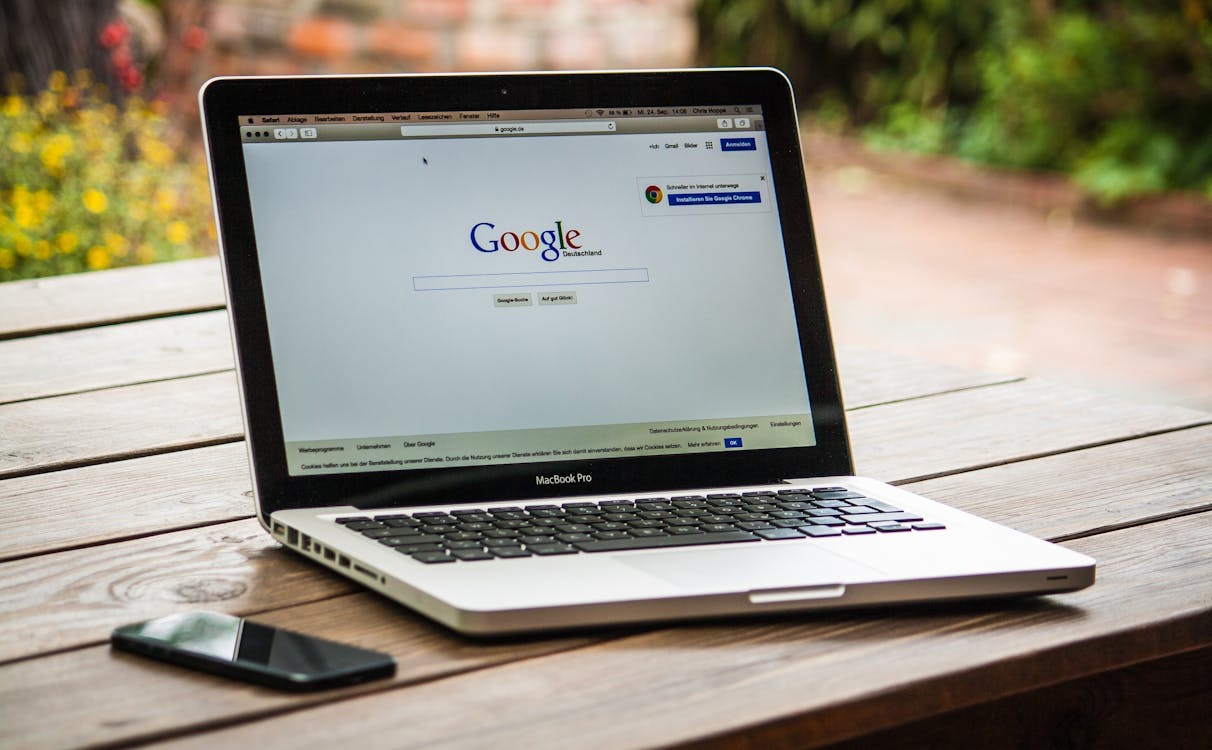






Ask anything 👇